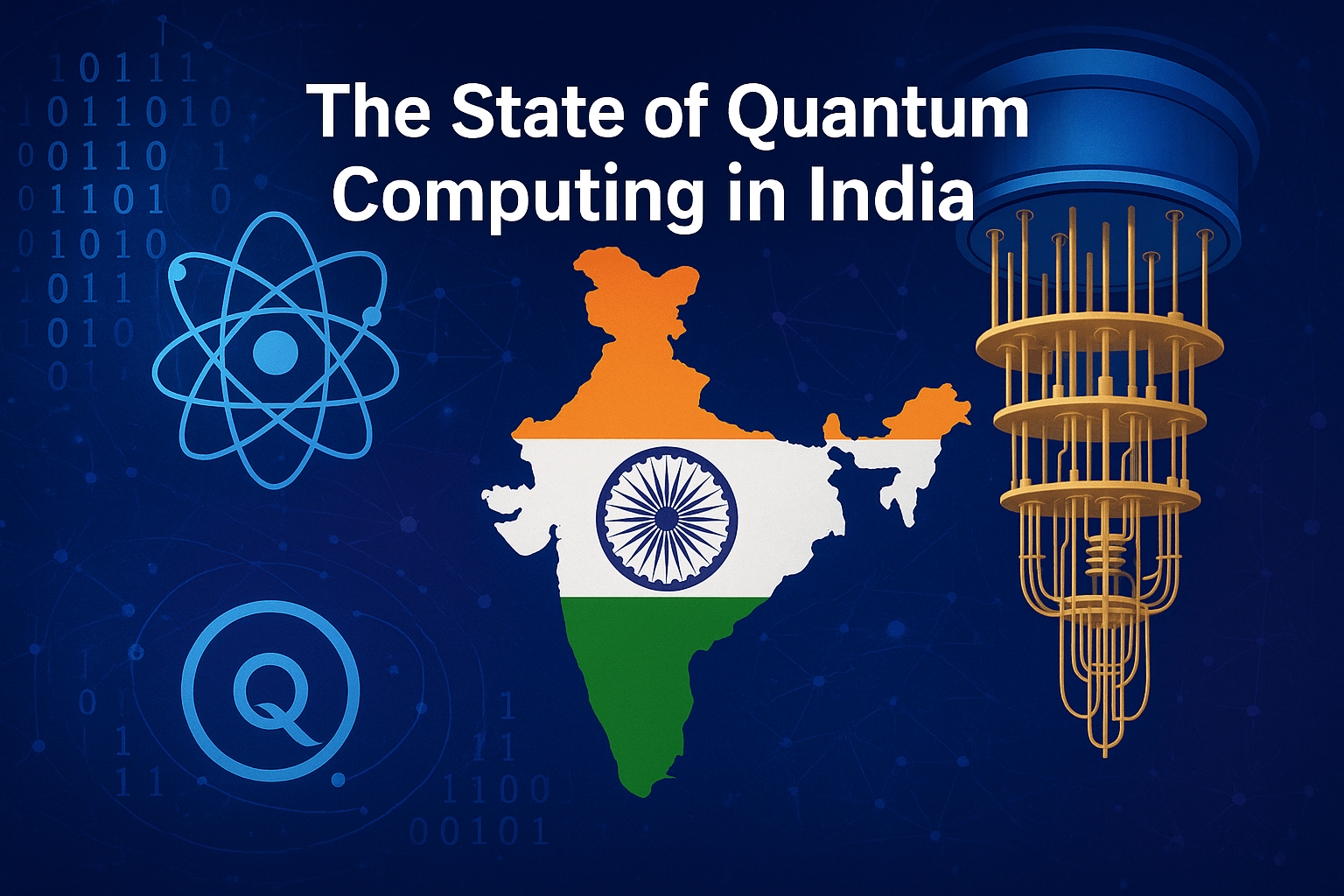How Do i Make a Post Shareable on Facebook
Facebook is one of the most popular platforms for sharing content. Whether it’s a funny story, a thought-provoking article, or an announcement you want to spread far and wide, making your post shareable ensures others can pass it along to their friends and followers. This guide will show you exactly how to make your Facebook posts shareable, explain the importance of shareable content, and provide tips for creating posts people will want to share!
Why Make Posts Shareable?
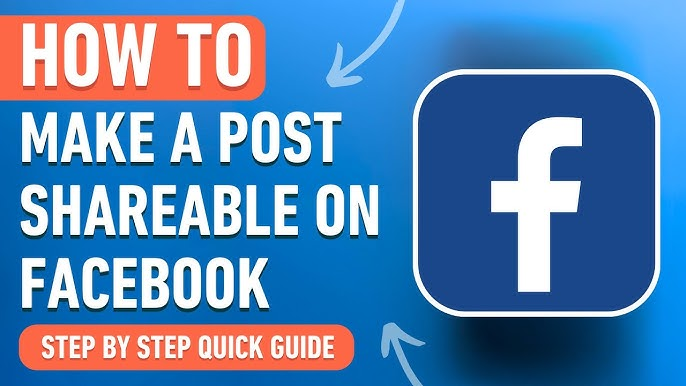
When you post something that’s shareable, you allow others to amplify your message. This can be especially useful if:
- You’re promoting a business or event and want it to reach a larger audience.
- You’re raising awareness for a cause or campaign.
- You simply want your message to spread beyond your immediate circle of friends or followers.
By ensuring your content can be shared, you increase its visibility and potential impact. Now, let’s learn how to adjust those settings.
How to Make a Post Shareable on Facebook
Follow these simple steps to ensure your post is shareable by others:
Step 1: Choose the Content You Want to Share
First, decide what you want to post. It can be a photo, text, a video, or a link to an article or website.
Step 2: Adjust Privacy Settings While Composing the Post
- Start creating your post by clicking the “What’s on your mind?” box at the top of your feed.
- Look for the small drop-down menu below your name. This is your privacy setting control. Depending on your current default, it might say Friends, Public, Only Me, or Friends Except….
- Click on the menu to open a list of privacy options:
- Public (the post is visible to everyone and shareable by anyone).
- Friends (just your Facebook friends can see it).
- Friends Except… (hide it from specific people).
- Specific Friends (make it visible to just certain friends).
- To make your post shareable, select Public.
Example Visual Description
Imagine writing a post about a charity run you’re organizing. Below your name in the post editor, you see a small globe icon (labeled “Public”) or two silhouettes (labeled “Friends”). Click this icon, and a menu appears showing the options listed above.
Step 3: Post Your Content
Once you’ve selected Public as your privacy setting, finish writing your post and hit the Post button. This ensures anyone who sees it can share it.
If your post is already live and you forgot to make it shareable, don’t worry. You can edit its privacy settings.
Step 4: Update Privacy Settings for an Existing Post
- Locate the post on your timeline.
- Click the three dots in the upper-right corner of the post.
- Select Edit Audience from the drop-down menu.
- Choose Public from the same privacy options.
And just like that, your existing post is now shareable!
Tips for Creating Posts That People Want to Share
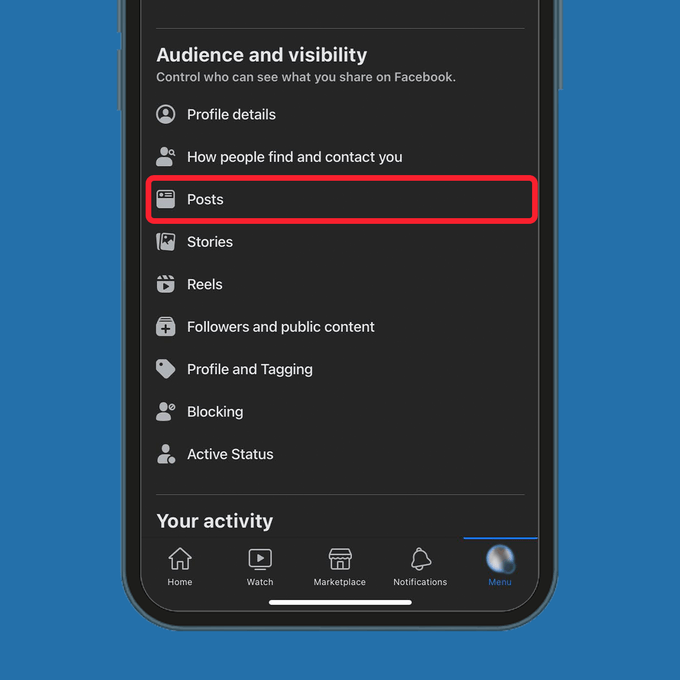
Making a post shareable is just one step. To encourage people to share your content, your posts need to be engaging and appealing. Here are some tips:
1. Write a Catchy Caption
Your caption should grab people’s attention. Use a question, a bold claim, or a heartfelt statement. For instance:
- “Did you know? Every $1 donated feeds a family of four. Share to spread awareness.”
- “I can’t believe this worked! Watch to see how I doubled my tomatoes this season.”
2. Use Engaging Visuals
Photos and videos are far more shareable than plain text. A great picture or video stops people as they scroll through their feed. Before you post, ask yourself if your visual content is eye-catching.
3. Appeal to Emotion
People share posts that make them feel something. These emotions can range from laughter and joy to anger or inspiration. Tapping into universal feelings increases the likelihood your post will spread.
4. Include a Call to Action (CTA)
Ask people to share your post in your caption. A simple “Share this post to help us reach more people!” can significantly increase the number of shares.
5. Time It Right
Timing matters. Posts shared during peak activity hours (10 a.m. to 3 p.m. on weekdays) are more likely to be seen and shared.
6. Add Hashtags
Including relevant hashtags increases your post’s visibility. For example, #SmallBusinessSaturday or #SaveThePlanet can help your post trend within specific topics.
Best Practices for Maximizing Reach and Engagement on Facebook

To ensure your posts go even further, consider these best practices:
- Engage With Your Audience: Reply to comments on your post or thank others for sharing it. Interacting with others increases engagement and makes your post show up in more feeds.
- Post Consistently: An active Facebook presence keeps your audience engaged and more likely to share your content.
- Analyze Post Performance: Use Facebook Insights to see how well your shareable posts are performing. Pay attention to which types of content are shared the most and lean into that success.
- Be Authentic: People can sense when a post feels forced or overly promotional. Keep your voice genuine and relatable to encourage more organic shares.
FAQs: Making a Facebook Post Shareable
What does it mean to make a Facebook post shareable?
How do I make a new post shareable?
Can I make an existing post shareable?
Find the post on your timeline.
Click on the three dots in the upper-right corner of the post.
Select Edit Audience.
Change the audience to Public.